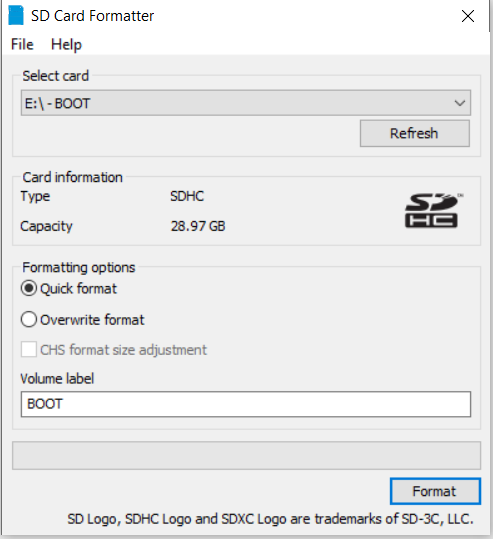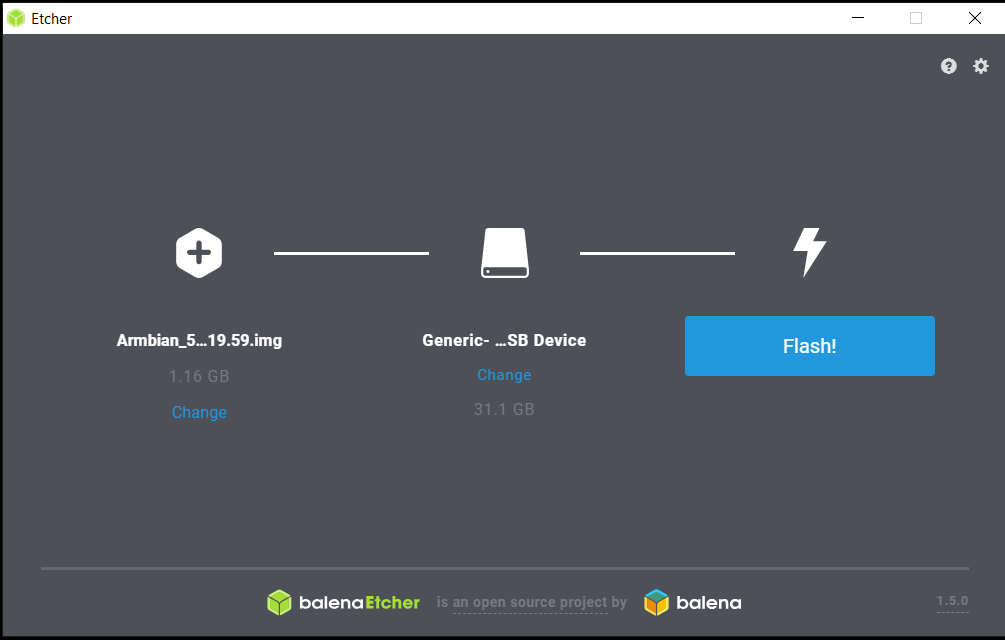This is a small introduction to create a toolchain with ptxdist (Version ptxdist-2019.08.0.tar.bz2)
sudo apt install libncurses5-dev python-dev
cd
mkdir ptxdist
cd ptxdist
wget http://public.pengutronix.de/software/ptxdist/ptxdist-2019.08.0.tar.bz2
tar -xjf ptxdist-2019.08.0.tar.bz2
cd ptxdist-2019.08.0
./configure --prefix /home/tomas/ptxdist/install
make
make install
cd /home/tomas/ptxdist/install/bin/
./ptxdist setupCreate your own toolchain
sudo apt install python3-dev
cd /home/tomas/ptxdist
wget https://public.pengutronix.de/oselas/toolchain/OSELAS.Toolchain-2018.12.0.tar.bz2
tar -xjf OSELAS.Toolchain-2018.12.0.tar.bz2
cd OSELAS.Toolchain-2018.12.0/
/home/tomas/ptxdist/install/bin/ptxdist-2019.08.0 select ptxconfigs/i686-atom-linux-gnu_gcc-8.2.1_glibc-2.28_binutils-2.31.1_kernel-4.19-sanitized.ptxconfig
/home/tomas/ptxdist/install/bin/ptxdist-2019.08.0 migrate
/home/tomas/ptxdist/install/bin/ptxdist-2019.08.0 gochange in selected_ptxconfig from PTXCONF_PREFIX=“/opt“ to PTXCONF_PREFIX=“/home/tomas/ptxdist/toolchain“